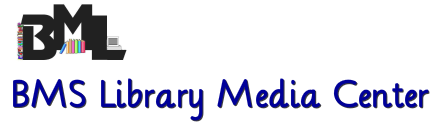Ways to Create Videos Without a Camera or Software
BY RICHARD BYRNES
It wasn't that long ago that creating videos in your classroom meant that you had to have access to cameras and editing software. That is no longer the case. Now with nothing more than a reliable Internet connection you and your students can create all kinds of documentary, entertainment, and how-to videos. Some of the resources listed below are also featured in a free guide Making Videos on the Web where you will find how-to directions with annotated screen captures.
Masher

is a great, free, tool for creating video mash-ups. Masher offers a large collection of video clips from the BBC's Motion Gallery and Rip Curl video. There is a large music library, an effects library, and a good selection of video player skins. If you don't find content that you like in Masher's library, you can add your own images, video clips, and music clips through the Masher uploader. Masher also gives you the option to insert text throughout your videos. Creating with Masher is a simple matter of dragging elements from the media gallery into the timeline editor. From there you can arrange the sequence of elements using the drag and drop interface. When you're happy with the sequence, publish and share your production.
Animoto

makes it possible to quickly create a video using still images, music, and text. In the last year Animoto has added the option to include video clips in your videos too. If you can make a slideshow presentation, you can make a video using Animoto. Animoto's free service limits you to 30 second videos. You can create longer videos if you apply for an education account. I like to use Animoto early in the school year to introduce my new students to some of the basic skills that will be carried across to more complex video creation later in the year.
Flixtime

is a video creation service that is quite similar to Animoto and Stupeflix. Flixtime gives users the ability to create 60 second videos by mixing together images, video clips, and music tracks. You can use your own images, video clips, and music tracks or you can choose media from the Flixtime galleries. Flixtime also gives you the option to record voiceovers for your videos through their site. Flixtime videos can be downloaded for use on your local computer, shared via email or social networks, or posted to YouTube.
Photo Peach

is a new service that allows you to quickly and easily create an audio slideshow, with captions, from images in your Flickr, Picassa, or Facebook account. You can also use images saved on your local hard drive to create your slideshow. To add captions to your Photo Peach slideshow simply type your desired text into the caption box that appears as each image is automatically displayed by Photo Peach. Changing the sequence of images in Photo Peach is a simple drag and drop procedure.
Stupeflix

is a service that allows user to quickly and easily create video montages using their favorite images and audio clips. In many ways Stupeflix is similar to Animoto and Flix Time, but there are a couple of differences that are worth noting. Adding text to the images is slightly easier in Stupeflix than it is on Animoto. Stupeflix offers only one default soundtrack so you have to upload your own audio clips. That said the advantage of Stupeflix is that you can use more than one audio clip within the same video. Stupeflix is now offering Stupeflix for Education. Stupeflix for Education is currently looking for beta testers to use Stupeflix for Education for free in their classrooms. The sign-up form is live now on a first come, first served basis.
Muvee Cloud

is a service similar to Animoto and Stupeflix for creating videos based on your images and audio files. At its most basic Shwup is a place for creating collaborative private photo albums. As the creator of an album you can select the best images and create a video for the group. You can choose to share your videos privately so that only those you invite can see them or you can share your videos on Facebook, Twitter, or embed them into your blog.The Zimmer Twins is a neat site for introducing elementary school students to making simple animated video stories. On the Zimmer Twins site students can create a story from scratch or complete one of the "cliff hanger" story starters. Students do not need to have any drawing skills in order to create a story as all elements are added to the video through a simple drag and drop interface. Students select settings, characters, character actions, emotions, and text styles then drag those elements into the storyboard. Students then arrange those elements and type words into the conversation bubbles where appropriate.
Slide Six

is a slideshow service that allows users to add narration to their slideshows directly through the Slide Six website. Slide Six also allows users to embed YouTube and Vimeo videos into their presentations. Users can also attach documents to accompany their presentations. Slide Six supports all PowerPoint formats, Open Office, PDF, and MOV presentations.
Screenr is a very simple, easy-to-use tool for creating screencast videos. You do not need to register in order to use Screenr, but if you want to save your recordings you do need a Twitter account. Screenr uses your Twitter ID to save your recording and publish it to Twitter (you can opt not to publish to Twitter). The recordings you make using Screenr can also be published to YouTube or you can download your recordings.
Screenr is a very simple, easy-to-use tool for creating screencast videos. You do not need to register in order to use Screenr, but if you want to save your recordings you do need a Twitter account. Screenr uses your Twitter ID to save your recording and publish it to Twitter (you can opt not to publish to Twitter). The recordings you make using Screenr can also be published to YouTube or you can download your recordings.
Zimmer Twins

is a neat site for introducing elementary school students to making simple animated video stories. On the Zimmer Twins site students can create a story from scratch or complete one of the "cliff hanger" story starters. Students do not need to have any drawing skills in order to create a story as all elements are added to the video through a simple drag and drop interface. Students select settings, characters, character actions, emotions, and text styles then drag those elements into the storyboard. Students then arrange those elements and type words into the conversation bubbles where appropriate.
Screenr

is a very simple, easy-to-use tool for creating screencast videos. You do not need to register in order to use Screenr, but if you want to save your recordings you do need a Twitter account. Screenr uses your Twitter ID to save your recording and publish it to Twitter (you can opt not to publish to Twitter). The recordings you make using Screenr can also be published to YouTube or you can download your recordings.